XR-112
Spatial Computing
Equations
This theme supports rendering beautiful math in inline and display modes using MathJax 3 engine. You just need to surround your math expression with $$, like $$ E = mc^2 $$. If you leave it inside a paragraph, it will produce an inline expression, just like \(E = mc^2\).
To use display mode, again surround your expression with $$ and place it as a separate paragraph. Here is an example:
Note that MathJax 3 is a major re-write of MathJax that brought a significant improvement to the loading and rendering speed, which is now on par with KaTeX.
Citations
Citations are then used in the article body with the <d-cite> tag. The key attribute is a reference to the id provided in the bibliography. The key attribute can take multiple ids, separated by commas.
The citation is presented inline like this:
Distill chose a numerical inline citation style to improve readability of citation dense articles and because many of the benefits of longer citations are obviated by displaying more information on hover. However, we consider it good style to mention author last names if you discuss something at length and it fits into the flow well — the authors are human and it’s nice for them to have the community associate them with their work.
Footnotes
Just wrap the text you would like to show up in a footnote in a <d-footnote> tag. The number of the footnote will be automatically generated.
Code Blocks
Syntax highlighting is provided within <d-code> tags. An example of inline code snippets: <d-code language="html">let x = 10;</d-code>. For larger blocks of code, add a block attribute:
Note: <d-code> blocks do not look good in the dark mode. You can always use the default code-highlight using the highlight liquid tag:
var x = 25;
function(x) {
return x \* x;
}Interactive Plots
You can add interative plots using plotly + iframes ![]()
The plot must be generated separately and saved into an HTML file. To generate the plot that you see above, you can use the following code snippet:
import pandas as pd
import plotly.express as px
df = pd.read_csv(
'https://raw.githubusercontent.com/plotly/datasets/master/earthquakes-23k.csv'
)
fig = px.density_mapbox(
df,
lat='Latitude',
lon='Longitude',
z='Magnitude',
radius=10,
center=dict(lat=0, lon=180),
zoom=0,
mapbox_style="stamen-terrain",
)
fig.show()
fig.write_html('assets/plotly/demo.html')Details boxes
Details boxes are collapsible boxes which hide additional information from the user. They can be added with the details liquid tag:
Click here to know more
Additional details, where math \(2x - 1\) and code is rendered correctly.
Layouts
The main text column is referred to as the body. It is the assumed layout of any direct descendants of the d-article element.
.l-body
For images you want to display a little larger, try .l-page:
.l-page
All of these have an outset variant if you want to poke out from the body text a little bit. For instance:
.l-body-outset
.l-page-outset
Occasionally you’ll want to use the full browser width. For this, use .l-screen. You can also inset the element a little from the edge of the browser by using the inset variant.
.l-screen
.l-screen-inset
The final layout is for marginalia, asides, and footnotes. It does not interrupt the normal flow of .l-body sized text except on mobile screen sizes.
.l-gutter
Other Typography?
Emphasis, aka italics, with asterisks (*asterisks*) or underscores (_underscores_).
Strong emphasis, aka bold, with asterisks or underscores.
Combined emphasis with asterisks and underscores.
Strikethrough uses two tildes. Scratch this.
- First ordered list item
- Another item ⋅⋅* Unordered sub-list.
- Actual numbers don’t matter, just that it’s a number ⋅⋅1. Ordered sub-list
- And another item.
⋅⋅⋅You can have properly indented paragraphs within list items. Notice the blank line above, and the leading spaces (at least one, but we’ll use three here to also align the raw Markdown).
⋅⋅⋅To have a line break without a paragraph, you will need to use two trailing spaces.⋅⋅ ⋅⋅⋅Note that this line is separate, but within the same paragraph.⋅⋅ ⋅⋅⋅(This is contrary to the typical GFM line break behaviour, where trailing spaces are not required.)
-
Unordered list can use asterisks
-
Or minuses
-
Or pluses
I’m an inline-style link with title
You can use numbers for reference-style link definitions
Or leave it empty and use the link text itself.
URLs and URLs in angle brackets will automatically get turned into links. http://www.example.com or http://www.example.com and sometimes example.com (but not on Github, for example).
Some text to show that the reference links can follow later.
Here’s our logo (hover to see the title text):
Inline-style: ![]()
Reference-style: ![]()
Inline code has back-ticks around it.
var s = "JavaScript syntax highlighting";
alert(s);
s = "Python syntax highlighting"
print s
No language indicated, so no syntax highlighting.
But let's throw in a <b>tag</b>.
Colons can be used to align columns.
| Tables | Are | Cool |
|---|---|---|
| col 3 is | right-aligned | $1600 |
| col 2 is | centered | $12 |
| zebra stripes | are neat | $1 |
There must be at least 3 dashes separating each header cell. The outer pipes (|) are optional, and you don’t need to make the raw Markdown line up prettily. You can also use inline Markdown.
| Markdown | Less | Pretty |
|---|---|---|
| Still | renders | nicely |
| 1 | 2 | 3 |
Blockquotes are very handy in email to emulate reply text. This line is part of the same quote.
Quote break.
This is a very long line that will still be quoted properly when it wraps. Oh boy let’s keep writing to make sure this is long enough to actually wrap for everyone. Oh, you can put Markdown into a blockquote.
Here’s a line for us to start with.
This line is separated from the one above by two newlines, so it will be a separate paragraph.
This line is also a separate paragraph, but… This line is only separated by a single newline, so it’s a separate line in the same paragraph.
Every project has a beautiful feature showcase page. It’s easy to include images in a flexible 3-column grid format. Make your photos 1/3, 2/3, or full width.
To give your project a background in the portfolio page, just add the img tag to the front matter like so:
---
layout: page
title: project
description: a project with a background image
img: /assets/img/12.jpg
---


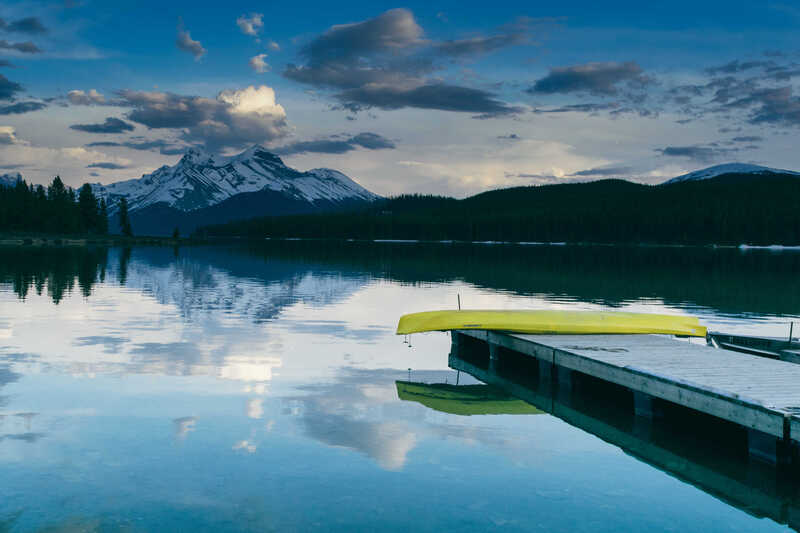
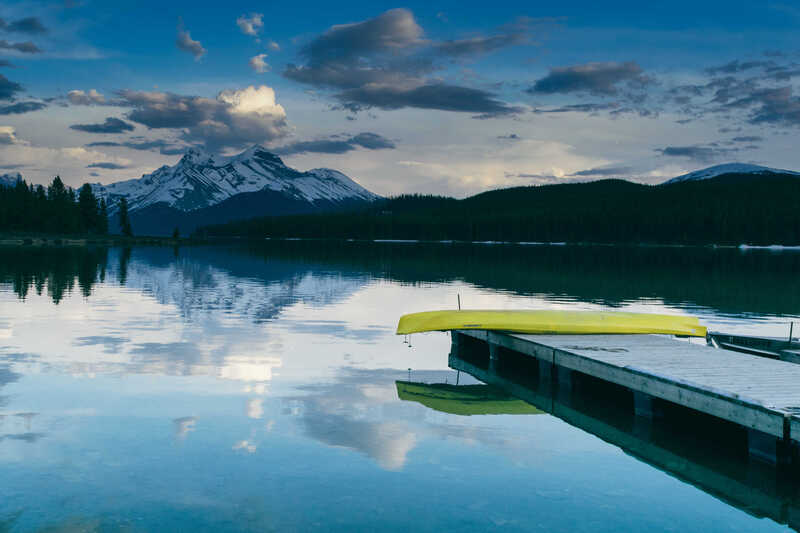
You can also put regular text between your rows of images. Say you wanted to write a little bit about your project before you posted the rest of the images. You describe how you toiled, sweated, bled for your project, and then… you reveal its glory in the next row of images.

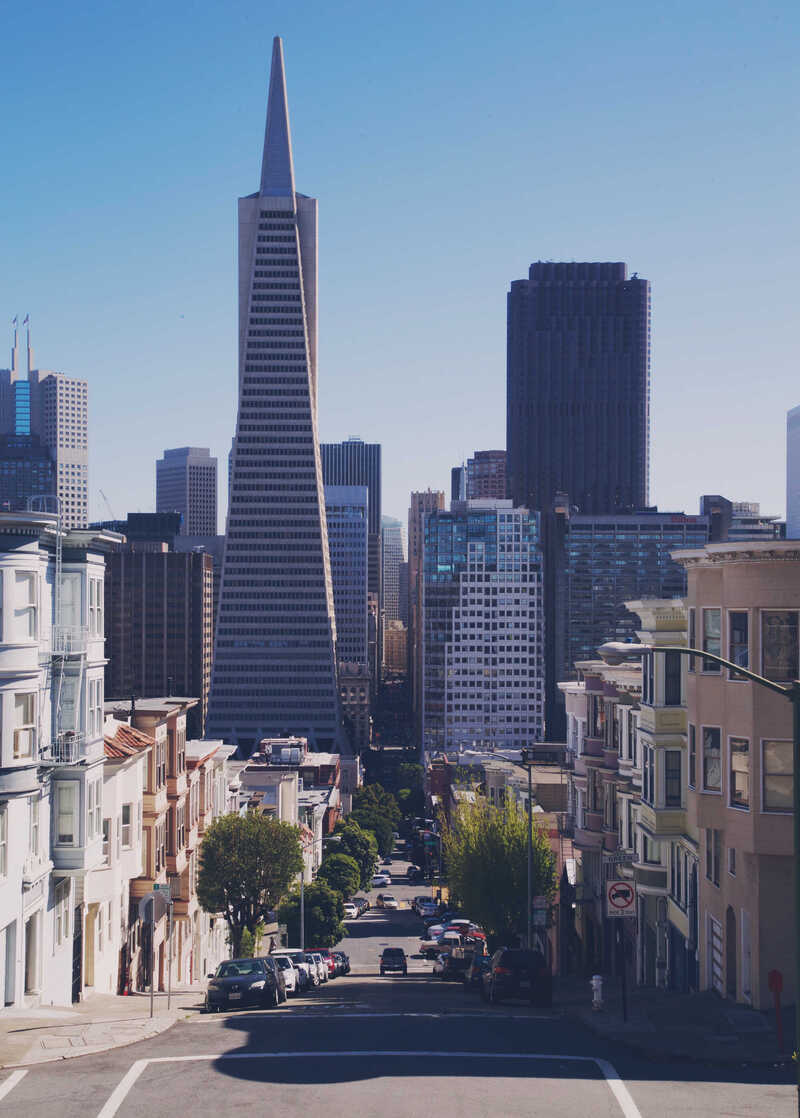
The code is simple. Just wrap your images with <div class="col-sm"> and place them inside <div class="row"> (read more about the Bootstrap Grid system). To make images responsive, add img-fluid class to each; for rounded corners and shadows use rounded and z-depth-1 classes. Here’s the code for the last row of images above:
<div class="row justify-content-sm-center">
<div class="col-sm-8 mt-3 mt-md-0">
{% include figure.liquid path="assets/img/6.jpg" title="example image" class="img-fluid rounded z-depth-1" %}
</div>
<div class="col-sm-4 mt-3 mt-md-0">
{% include figure.liquid path="assets/img/11.jpg" title="example image" class="img-fluid rounded z-depth-1" %}
</div>
</div>